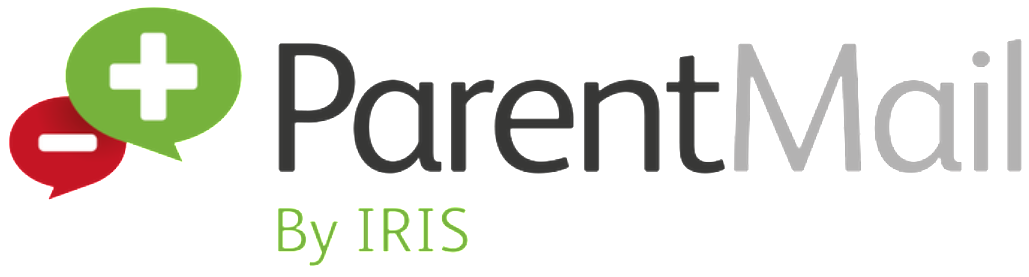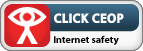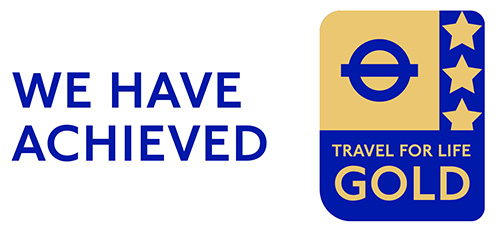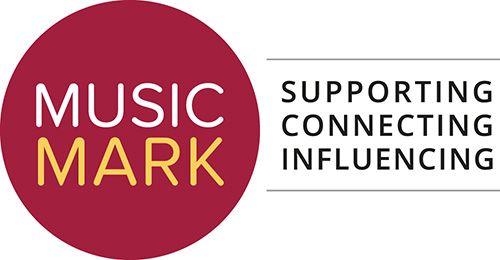Most browsers and computers allow you to change the size of text, to make text either smaller or larger.
Changing text size in the browser
Microsoft Internet Explorer 7
- Open the page menu
- Select text size
- Select your preferred text size
You can find out more about the Internet Explorer 7 browser at the Microsoft website.
Microsoft Internet Explorer 8 – 10
- Open the view menu
- Select text size
- Select your preferred text size
You can find out more about the Internet Explorer 8 – 10 browsers at the Microsoft website.
Mozilla Firefox
- Open the view menu
- Select text size
- Select your preferred text size from the available options
- Alternatively hold down the ‘ctrl’ and use the ‘+’ or ‘-‘ key to make the text larger or smaller.
You can find out more about the Firefox browser at the Mozilla Firefox website.
Apple Safari
- Open the View menu
- Select ‘make text bigger’ to increase the text size, or ‘make text smaller’ to decrease the text size
- Alternatively hold down the ‘CMD’ and use the ‘+’ or ‘-‘ key to make the text larger or smaller.
You can find out more about the Safari browser at the Apple website.
Opera
- Open view
- Select Zoom and choose a size by %.
- Alternatively select the browser window and use ‘+’ to make the text larger and ‘-‘ to make it smaller
You can find out more about the Opera browser at the Opera website.
Google Chrome
- Click the Control the current page button.
- Select Text Zoom.
- Select Larger or Smaller, or Normal to make text the default size.
You can find out more about the Chrome browser at the Google website
Keyboard Shortcuts
We have provided a number of keyboard shortcuts to to help users who have difficulty in using pointing devices such as a mouse.
- Windows-based systems in general, press the “Alt” key and the relevant access key.
- Microsoft Internet Explorer version 6 or later » press “Alt” and the relevant number / letter, then press the “Enter” key
- Mozilla Firefox version 2 or later » press “Alt” + “Shift” and the relevant number / letter at the same time
- Netscape version 8.0 or later » press “Alt” and the relevant number / letter at the same time
- Opera 8.0 or later » hold down the Shift key and press Escape, release both keys, then press the number of the accesskey
Alt + 1 – Home Page – Links to the Home page
Alt + 2 – Skip to content – Skip to main content
Alt + 3- Jump to top of page – Top of page
Alt + 4 – Contact Page – Links to the Contact page
Alt + 5 – Site Map – Links to the Site Map page
For useful information on how to optimise your computer to suit your needs visit the https://www.bbc.co.uk/accessibility/